JioFi Login to web admin panel at http://jiofi.local.html – change WiFi password, username, default router settings.
Manage LTE, Network, LAN, Wi-Fi, Storage, User Management, Firmware Upgrade, Apps Management, WPS and advance settings.
How to login jiofi.local.html?
Firstly make sure you’re connected to JioFi Network, to login into jiofi.local.html, follow these steps:
- Open a web browser.
- In the address bar type http://jiofi.local.html/
- A login page will show up. You will have to enter the username and password to log in. (The default username is “administrator” and the default password is also “administrator”.)
- You will be now logged in into the JioFi Router Admin Panel.
How to Change JioFi Network Password?
Once you have logged in into the Web Admin panel, you can change JioFi password by navigating to Settings > Wi-Fi > Security Key. Enter your desired password and click Apply > Click OK in confirm dialog box. Once the changes are applied the Wi-Fi module will be restarted, it will cause the WiFi disconnection.
Password Tip: You would want to change your password to a combination that cannot be guessed by anyone and only you know about it. Usually, a combination of letters, digits, and special symbols make for a strong password.
Troubleshoot jiofi.local.html not opening
If you are not able to open the webpage on jiofi.local.html then it could be due to several reasons. It may be that there is some problem in the settings due to which you are not able to open jiofi.local.html or it could be some other problem. Whatever the problem may be, the fix to this is very easy and simple. To fix this issue of jiofi.local.html not opening all you have to do is to factory reset your JioFi device.

When you will factory reset your JioFi device then all the settings will be reverted back to the defaults including any faulty settings that may be causing this issue. To factory reset your JioFi device, follow these steps:
- With the JioFi device switched on, take off the back covering and locate the small RESET button hole.
- Take a sharp and pointy object such as a needle or toothpick and insert it into the RESET hole.
- Now, press and hold the RESET button using a needle/toothpick for 15-30 seconds. You will notice the LEDs on the device will turn red and the device will reboot.
- After the device reboots, everything will be reset back to the factory defaults and you will be able to open jiofi.local.html.
Even after factory resetting your JioFi, if you are still not able to open jiofi.local.html then it may be that there is some firewall blocking your access to jiofi.local.html. Make sure that there is no firewall program or anything else blocking your access to jiofi.local.html
How to access the MicroSD card slot via the JioFi device?
JioFi device already has a lot of features to offer but in addition to all those features, it also has another feature i.e it comes with a microSD card slot. This microSD card slot is the same as the microSD card slot in your smartphones and you can add an SD card in the slot and once you do so, you will have the ability to share and transfer data, photos, videos using the microSD on your JioFi MiFi device.
To learn how to use a microSD card on your JioFi device, follow these steps:
- Take an SD card and insert it into the card slot.
- Now, switch on your device.
- Open the admin panel of the JioFi device by opening the web browser and going to http://jiofi.local.html/index.htm.
- Log in to the admin panel using the login username and password. The default password for the device is administrator.
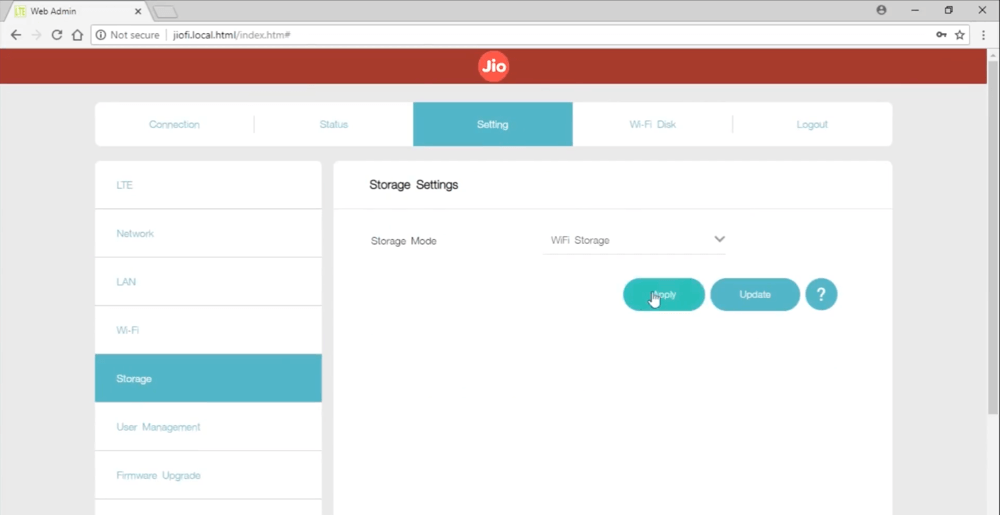
- Once you are logged in, go to Settings > Storage and choose the following settings:
- Storage Account: Enable
- Storage Username: Set the username as you want to.
- Storage Password: Set the password as you want to.
- Storage Mode: WiFi Storage
- For other users to access the content of the SD card, share the SD Card URL i.e http://jiofi.local.html/sdcard.html and the storage username and password that you set. They will be able to login using the storage username and password.
Frequently Asked Questions
Ans: JioFi is a portable hotspot device that offers high-speed 4G Internet. It supports download speed upto 150 Mbps and upload speed upto 50 Mbps. Make HD video and voice calls, send sms or setup video conference calls with Jio4GVoice app. The router has a AC: 100-240V; DC: 5V&1A power supply.
Ans: JioFi device only costs INR 1,999 and it also comes with a starter kit.
Ans: JioFi device is available on online stores such as Snapdeal, Amazon and it also available on all Reliance Digital Stores.
Ans: The JioFi box contains a starter kit which includes a JioFi portable device, Jio GST software solution (1 year), 25 GB data (1 year), along with unlimited voice calls, Billing and management application.
Ans: You can get a Jio SIM for your JioFi device from any Reliance Digital Store. You just need to bring proof of your identity and personal documents for verification.
Ans: JioFi device can support up to 31 different connections at a time but it is recommended that you keep it under 10 to prevent bandwidth overload.
Ans: The JioFi device takes about 3 hours to be fully charged and it can last approximately 6 hours of continuous usage.
Ans: Yes, JioFi has a USB Slot for tethering the internet connection on your laptop/PC.
- Keep the device near to your mobile phone/computer, the further the device the less network you will receive. For optimal result connect JioFi device directly to your PC via USB cable.
- Limit the number of users to prevent speed distribution. Pause background updates and installations for faster internet speed.
- Always keep router firmware and browser updated to their latest version.
